how To Download Music From Spotify
In the age of digital streaming, Spotify has emerged as one of the leading platforms for music enthusiasts. While the app offers a vast library of songs for online streaming, many users desire the flexibility of offline access to their favorite tracks. In this comprehensive guide, we will walk you through the step-by-step process of downloading music from Spotify, enabling you to enjoy your favorite tunes without an active internet connection.
Table of Contents
ToggleStep 1: Subscribe to Spotify Premium
Downloading music on Spotify is a premium feature, and users must have a Spotify Premium subscription to access this functionality. The premium subscription not only unlocks the ability to download music but also eliminates ads and provides a higher audio quality for a seamless listening experience.
Step 2: Install and Update the Spotify App
Ensure that you have the latest version of the Spotify app installed on your device. Regular updates often include bug fixes, security patches, and improvements to the user interface. You can download the app from the official app store relevant to your device’s operating system, such as the Apple App Store for iOS devices or Google Play Store for Android devices.
Step 3: Log In or Create a Spotify Account
If you already have a Spotify account, log in using your credentials. If not, you will need to create a new account. Spotify offers both free and premium account options. To download music, you must have a premium account.
Step 4: Search for Your Favorite Music
Once you’re logged in, use the search bar to find the music you want to download. Spotify has an extensive library, so chances are you’ll find your favorite tracks. You can search for specific songs, albums, or artists to locate the content you desire.
Step 5: Create a Playlist
To download music for offline listening, you need to create a playlist. You can organize your downloaded tracks by creating playlists for different moods, genres, or occasions. To create a playlist, click on the “Create Playlist” button and give it a name.
Step 6: Add Songs to Your Playlist
After creating a playlist, start adding songs to it. You can do this by searching for the desired tracks and clicking the “+” button next to each song. Alternatively, you can add entire albums or playlists to your created playlist.
Step 7: Enable the Download Option
Once you’ve added the songs to your playlist, navigate to the playlist and toggle the “Download” switch. This option is usually located at the top of the playlist screen. When enabled, Spotify will download the selected songs to your device for offline access.
Step 8: Check Downloaded Songs
To ensure that your songs have been successfully downloaded, go to the “Your Library” section of the app and select “Playlists.” You should see your created playlist with a green arrow indicating that the songs are downloaded and available for offline playback.
Step 9: Enjoy Offline Music
With your playlist successfully downloaded, you can now enjoy your favorite music without an active internet connection. Simply go to the playlist and start playing the tracks. Spotify will automatically switch to offline mode, allowing you to conserve data and enjoy a seamless listening experience.
Conclusion:
Downloading music from Spotify is a straightforward process that enhances your listening experience by providing offline access to your favorite tunes. With a Spotify Premium subscription, the ability to download and enjoy music offline is at your fingertips. Follow the step-by-step guide outlined above, and you’ll be well on your way to creating personalized playlists for offline listening on the go.